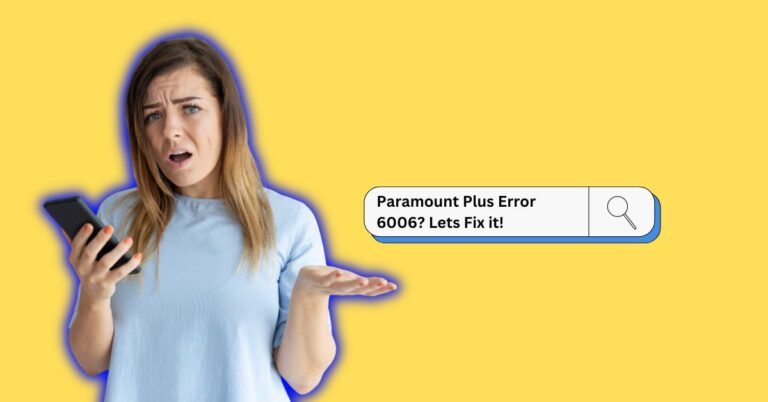How To Fix Error code 99 999 Youtube TV | Step-by-step Guide [2024]
In this technological era, television streaming services have become an essential need of every Human. YouTube TV is a leading streaming service in today’s time. With live TV channels, trending content, and unique features, YouTube TV has become one of the most popular streaming services. However, for some time, users have faced some regular issues like playback errors or error code 99 999 YouTube TV while watching TV.
What is the error code 99 999 YouTube TV?
While watching YouTube TV sometimes playback errors occurred in the app due to technical issues like internet connectivity, out-of-date apps, etc. Here, we will explain a step-by-step guide to solve this issue quickly. Follow the below Steps to fix error code 99 999 YouTube TV.
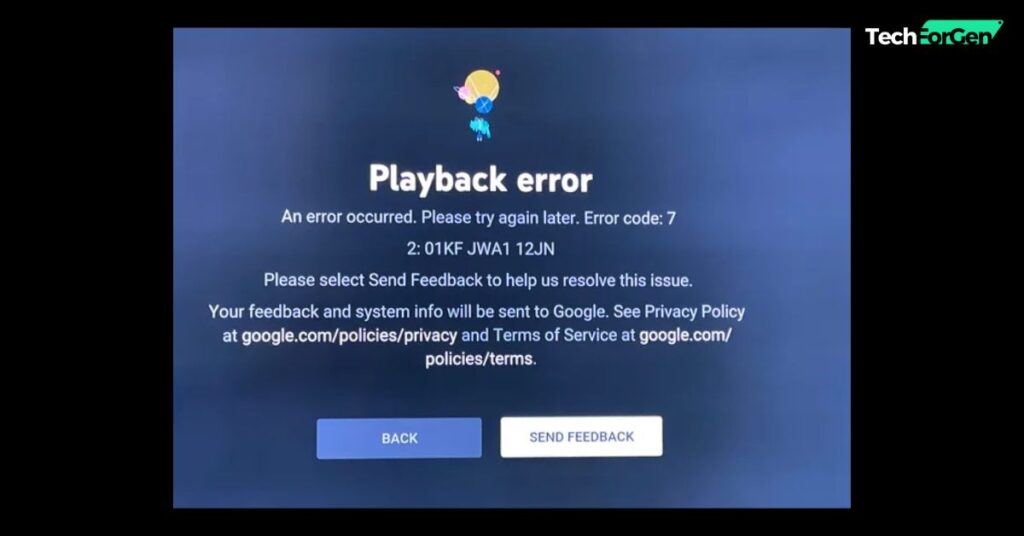
How do you fix the error code 99 999 on YouTube TV?
Close and Reopen YouTube TV
If a playback error occurs while watching YouTube TV, then close the YouTube app, exit from the app, and then open your YouTube TV app again.
Power off and restart your device
Power off your television, or if you are watching YouTube TV from your mobile or laptop, then first power off your device, wait a minute, and restart it. Then, open the YouTube TV app and try to play.
Uninstall and reinstall YouTube TV
Sometimes, the problem is not solved by restarting the device; in this situation, uninstall the app, reinstall it, and sign in again. Now, play video on the app.
Check for App or device updates.
Check your device software updates that are up to date. Else, update the latest version. Also, check if your YouTube TV app update. is there any update available? Then, update first and try again.
Reduce broadcast delay on your TV for YouTube TV.
There is a delay between the camera capturing a program and the program being displayed when you’re watching it on your TV. The lower the broadcast delay, the less buffer the video player will have. With a lower broadcast delay, you’re more likely to face playback interruption. Internet congestion, Wi-Fi interference, and other factors may cause live streaming issues, which can delay the stream.
Update broadcast delay in the YouTube TV app on TV
- Select the three-dot more menu.
- Select Broadcast Delay.
- Select Decrease or Default.
Default – best to minimize playback interruptions.
Decreas – best to reduce live spoilers.
Choose the “Decrease” option if you want low broadcast delay with minimal playback interruptions.
Check Internet Connection
Sometimes, due to internet congestion, you face some playback issues. Check your Internet connectivity, if it is down or too slow then, fix them first, and try again to watch YouTube TV videos.
Contact YouTube TV support.
If you tried the above steps as per the guide but did not solve the problem, then the last solution is to contact YouTube TV support. To contact YouTube TV support, visit here. There are many troubleshooting guides available, and you can check them. We hope your problem will be solved.
Discussion on the web about YouTube TV playback error
FAQs: Youtube Tv playback Error
Why am I getting a playback error on YouTube TV?
If your internet connection is lost or too slow, you might get a playback error. Check your internet connectivity.
Is YouTube not working on TV?
If your device app is not updated, you might face an error while playing YouTube. Update your app and sign in again, then try to watch YouTube.
How do you fix the error code 99999 on YouTube TV?
Slow internet connection, device app is not updated, and lower broadcast delay are the main reasons for error code 99999. Try to restart your device and reinstall the YouTube app to solve error code 99999.

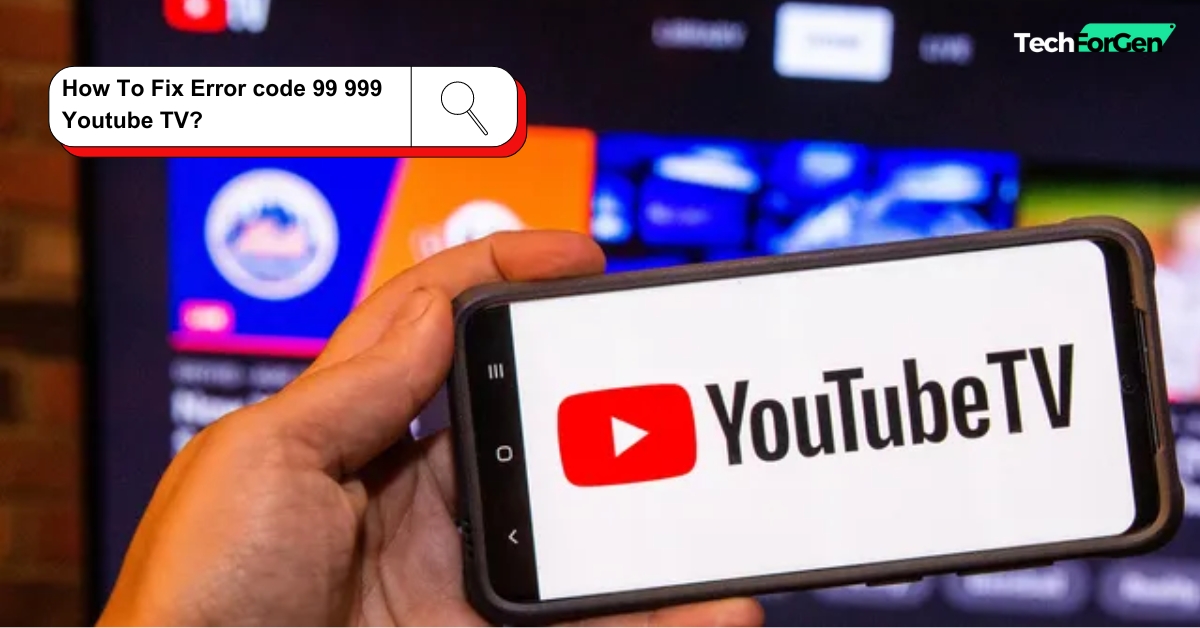
![How To Fix Paramount Error code 3002? | Easy Guide [2024]](https://techforgen.com/wp-content/uploads/2024/02/Paramount-Error-code-768x402.jpg)