Paramount Plus Error 6006: How to Fix It and Get Back to Your Super Bowl Stream
Did Paramount Plus suddenly drop the ball while you were settling in for the Super Bowl? Error code 6006 can be a major buzzkill, leaving you on the sidelines of the biggest game of the year. But don’t worry; you can get back in the game with some quick troubleshooting.
What Does Paramount Plus Error 6006 Mean?
Error code 6006 on Paramount Plus typically indicates a problem with your internet connection or issues with the app itself. It’s the streaming service’s way of saying it’s struggling to keep up with the action. It seems like this error pops up when something temporarily messes with your stream, or maybe Paramount Plus’s servers are having a bit of a hiccup.
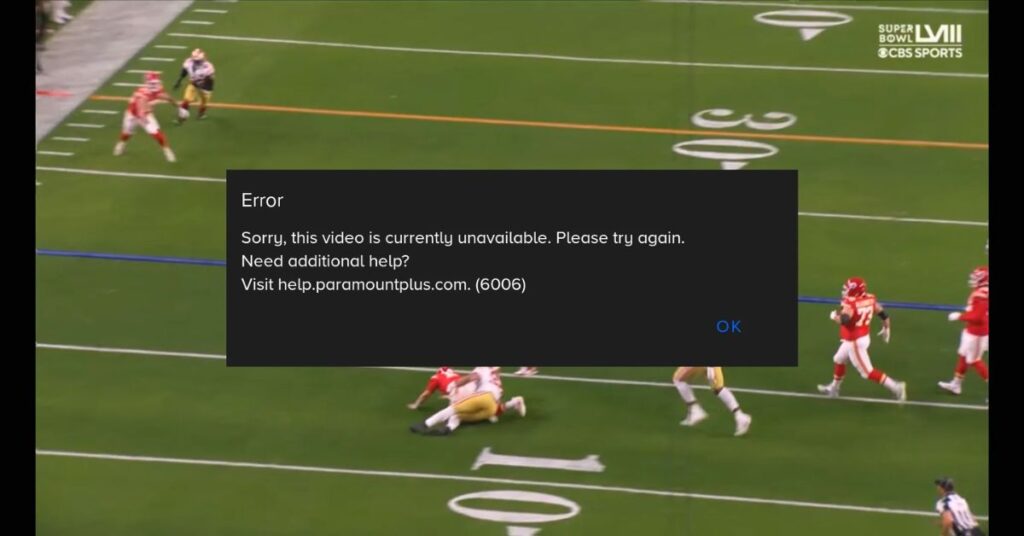
How to Fix Paramount plus Error 6006
Step 1. Basic Tech Support: The Reboot
- Close Paramount Plus fully: Make sure it’s not running in the background.
- Power-cycle your devices: Turn off your streaming device (TV, phone, etc.), modem, and router. Then Unplug everything for at least 30 seconds.
- Re-establish connection: Plug it all back in and wait for your network to reconnect. Try the Super Bowl stream again.
Step 2. Check Your Network Strength
- Speed Test: Visit https://fast.com or a similar site.
- Standards: Aim for 5 Mbps download for SD and 15 Mbps+ for HD streaming.
- Boost your signal: Move closer to your router, switch to a wired connection, or reduce devices using your network.
- ISP help: If speeds are seriously low, contact your internet service provider.
Step 3. Give Your App a Refresh
Sometimes, apps just get a little cluttered with temporary files. Think of it like cleaning out your streaming backpack! Let’s give Paramount Plus a fresh start:
- Android buddies: Pop into your Settings, find Apps, then locate Paramount Plus. Go to Storage and tap “Clear Cache”. Still having trouble? Tap “Clear Data” too – it’s like a deeper clean.
- Apple Squad: Things are simpler on iOS – to clear out those cobwebs, the easiest is to just uninstall Paramount Plus and give it a fresh reinstall from the App Store.
- Other devices (Roku, Fire Stick, etc.): Every device has its own way of handling this. Do a quick web search for “[Your device name] plus clear app cache” for instructions.
Step 4. Ensure Everything’s Updated
- Paramount Plus: Check your device’s app store for updates.
- Device Updates: Go to your device’s settings for system updates.
Step 5. Check if Paramount Plus is Down
- Social Listening: Twitter mentions or hashtags can be a quick source of info. Otherwise, visit forums like Reddit and Quora.
- Service Status: To check your Paramount Plus status use sites like Downdetector.
Additional Troubleshooting Techniques
- Disable VPNs: Are you streaming Paramount Plus with VPNs? VPNs can interfere with streaming services, so try turning yours off temporarily.
- Check Ad Blockers: Ad-blocking software can sometimes disrupt streaming. Disable it while using Paramount Plus.
- Firewall Issues: In rare cases, your firewall might block Paramount Plus. Consult your device’s documentation on disabling/modifying firewall settings.
Wrap up
Hopefully, one of these tips gets your Super Bowl stream (or whatever you were watching!) back on track. If you’re still facing error 6006, you can contact the Paramount Plus help center.
Related Error Codes on Paramount Plus-
FAQs
What does the Paramount Plus error code 6006 mean?
Error code 6006 on Paramount Plus signals a playback problem, displaying the message “Sorry, this video is currently unavailable. Please try again.”
When does Paramount Plus error code 6006 appear?
This error code usually pops up when you try to start streaming a video on Paramount+.
What are the effects of Paramount Plus error code 6006?
Error code 6006 blocks you from watching the video you selected on Paramount+.
How do I fix Paramount Plus error code 6006?
Try these troubleshooting steps:
Restart the Paramount Plus app/website.
Restart the device you’re using.
Update the Paramount Plus app if available.
Temporarily disable any ad blockers.
Reinstall the Paramount Plus app.
Check Downdetector (https://downdetector.com/) to see if there’s a known server problem.

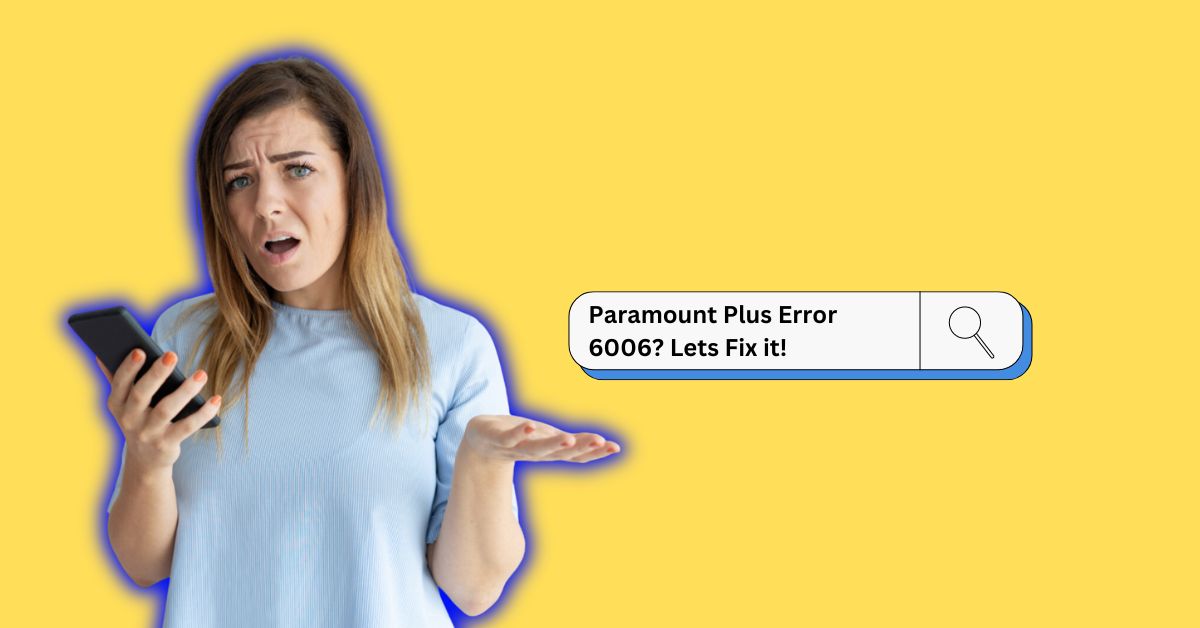
![How To Fix Paramount Error code 3002? | Easy Guide [2024]](https://techforgen.com/wp-content/uploads/2024/02/Paramount-Error-code-768x402.jpg)
![How To Fix Error code 99 999 Youtube TV | Step-by-step Guide [2024]](https://techforgen.com/wp-content/uploads/2024/01/Error-code-99-999-Youtube-TV-768x402.jpg)