How To Record a Call in Android without an App? Solved [2024]
If you are looking for a solution to how to record a call in Android without an app, then you are in the right place. We will explain how to record calls in Android without any third-party app step-by-step process.
The Android phone’s built-in call recorder can record a call. Nowadays, practically all released Android phones include a call recorder. It will enable you to record the conversation securely without the other party discovering it. Read this post to learn how to record a call in Android without any App.
How To Record a Calls in Android without an App
Let’s explore how to use the built-in call recorder software on an Android phone to record a call. It’s extremely easy: there is a record button for each call you make or receive. As soon as you click it, the recording will begin and end after you cut the call.
To avoid consequences afterward, one should be informed of state rules before recording a call. While some states permit recording phone calls, a few states have severe laws against it.
Steps to record Android calls with built-in app:
- To make a call, first open your Phone and navigate. A Record button appears on the incoming call options once they receive the call.
- To begin recording, tap the record button. You’ll notice a time that shows how long the recording is.
- You have the option to end the call at any time, or it will end automatically when you do.
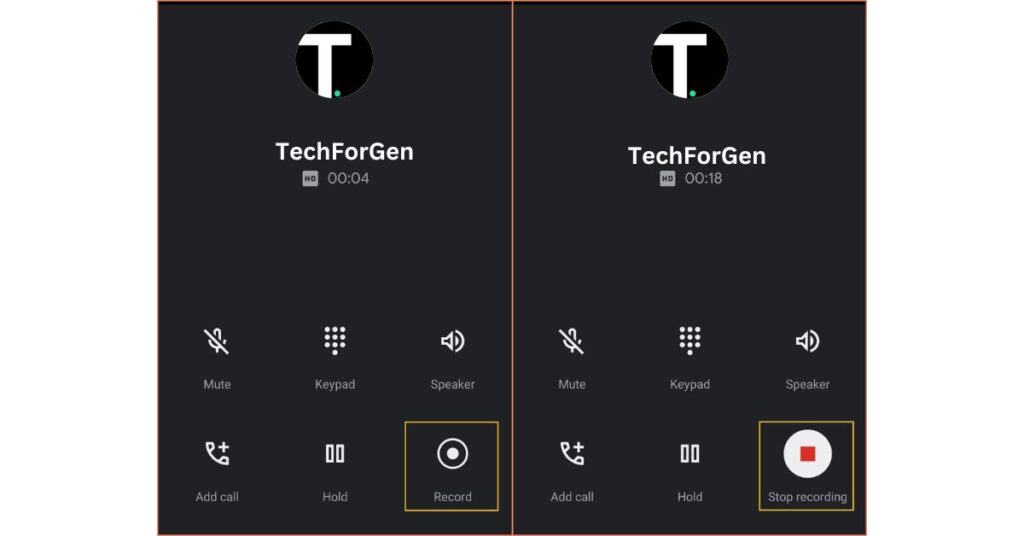
You will save the voice recording to your local storage. Basically, the procedure is the same for any Android phone—Samsung, OPPO, Vivo, and so on.
This video guide explains how to use a built-in function in Android to record a call. Please see the following timestamps:
00:10 – Set up screen recording on Android
00:45 – Setup a screen recording to record sounds from the microphone
01:05 – Begin recording the call
01:30 -The call recording will end.
01:50 – Listen to an audio sample
Call recording on Android is easy, but many people are unsure of how they can do it. Please share this with your friends and on social media to assist others.
How to Set Auto Call Recording in Android
To automatically record calls, turn on the automatic call recorder option. This can be pretty helpful. This method is incredibly easy to use and convenient for individuals who want to record conversations regularly.
Steps to set auto-call recording in Android:
- First, open the call setting in your Phone that is available in general settings.
- To access the options, tap the arrow next to Record settings.
- To activate the auto call recording, click Record all calls automatically.
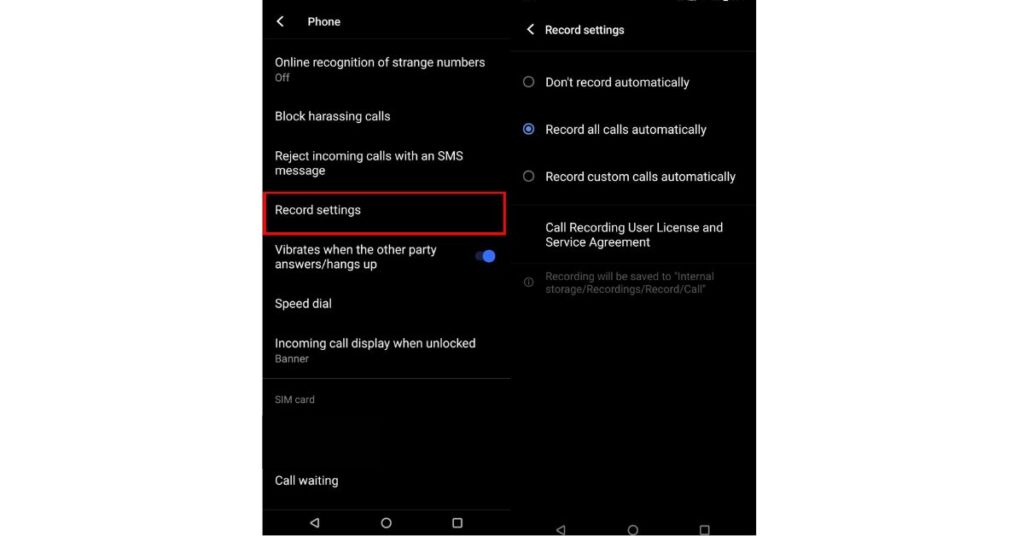
Note: The procedures could vary slightly depending on the phone company. If you’re unclear, do research from a variety of sources.
Record A Phone Call on Android using the Phone by Google App.
Phone by Google has a built-in call recording application. It helps prevent spam calls, makes call recording more accessible, and guarantees that users may communicate with friends and family without interruption. Both novices and experts can use the Phone by Google to its full potential because of its straightforward and user-friendly design. Android users can download it from the Play Store with ease. But before using it, make sure of a few prerequisites. These are the following:
- The phone carrier must support the call recording feature.
- On Android, your location must permit call recordings.
- You must use the most recent Google Phone app.
- The Android device must be running Android 9 or later.
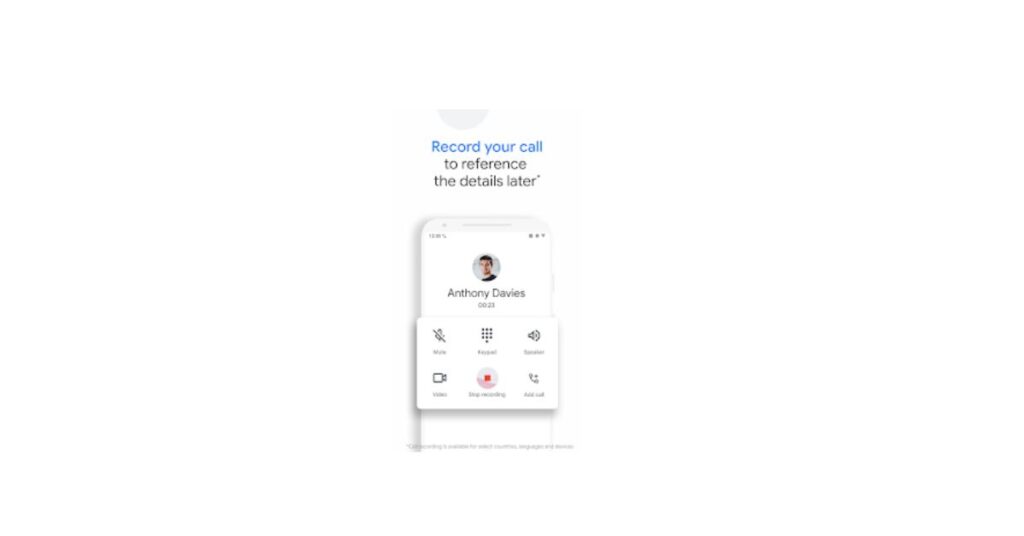
Once these requirements are fulfilled, Phones by Google are simple to use for Android users. For the same, the quick steps are:
- On your Android device, download Phone by Google from the Play Store.
- After installation is complete, every call will have the recording option available. You can easily stop recording as needed by using the “Stop Recording” option on the dialer interface.
- Accessing the call recordings in the “Recents” list is easy.
Record A Phone Call on Android with Google Voice
Google Voice is Another excellent choice if you’re looking for solutions to record Android phone calls. Voice-over-internet (VoIP) was developed to use the internet to make and receive calls anywhere in the world. Users can use a separate phone number for voicemail, text messaging, and making calls with it. For security reasons, Google Voice is used by many professions. Additionally, using Google Voice alone makes it simple to convert voicemail to text. The following steps are required in order to record a call using Google Voice on an Android device:
- A valid Google Voice account is required.
- Turning on the voice calling features is required.
With these conditions met, it’s simple to move forward with the following quick steps:
- Step 1: Download Google Voice from the Play Store on Android.
- Go to “Settings” in Google Voice, then open the “Calls” option.
- Select “Call Options” by clicking the checkbox.
- When accepting a call or while on the Phone, press “4” on your Android device.
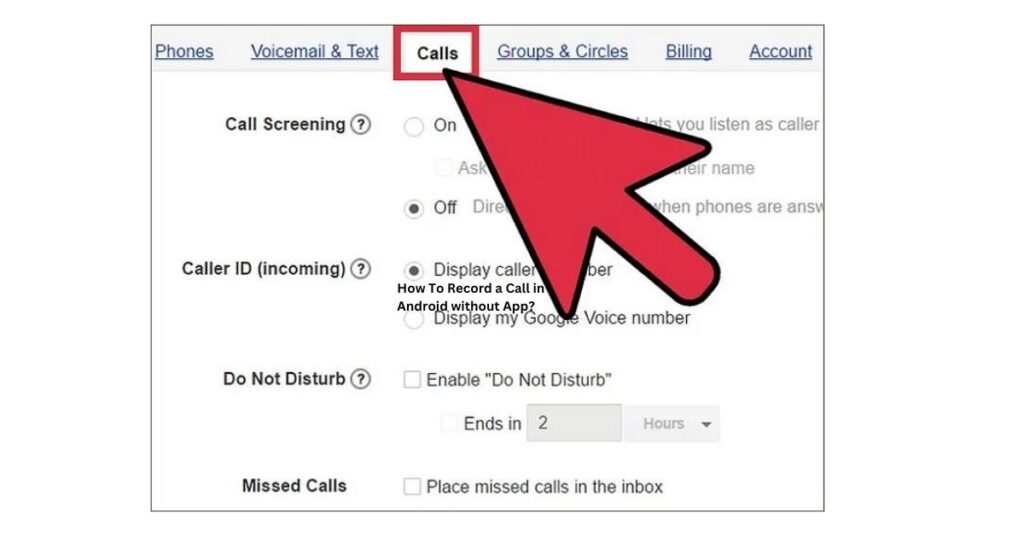
How to Record Phone Calls using an External Recorder
If your Android gives you trouble when you try to record a phone call using Phone by Google, Google Voice, or any other third-party recorder, your only choice is to use an external recorder. Modern recorders using Bluetooth technology are simple to use. The following are some necessities when recording phone calls with an external recorder:
- Android and the recording device should pair easily.
- Bluetooth should be turned on for connection.

Using an external recording to begin recording calls on an Android device is simple. All you have to do is press the “Record” button after connecting both devices. However, this solution requires the purchase of additional accessories.
Final Words
Android phones are Incredibly adaptable; Android phones come with a built-in call recorder that lets you record calls. Find out how to record a call on an Android phone without any apps and configure it to run automatically. Also, you learned some other methods to record calls in Android. So, we hope your query is resolved.
FAQs related How To Record a Call in Android without an App
These are a few of the most frequently asked questions regarding call recording on Android without an app. I hope this answers some of your similar questions.
Can I record a phone call on my Android?
On an Android phone, you can indeed record a call. Nearly all Android manufacturers offer a built-in call recording capability. This feature allows you to record calls and even configure them automatically.
How do I start recording a call on my Samsung?
Step 1: Open the Phone app and dial the number you want to record.
Step 2: You can begin recording by clicking the Record button as soon as the other party answers the Phone.
Step 3: Enable the record button in the settings if you are unable to view it.
Step 4: You can end the call or press the Record button once more to stop the recording.
how to record a call in samsung without app?
Built-in call recording feature is available on all Samsung phones. You can access the call as soon as the other person answers it. Enable it from the Settings if you are unable to complete it.
How can I record a call on my Android without an app?
Step 1: Open the Phone app on Android.
Step 2: Find and click the Record button on the interface to begin recording. Verifying the duration and present state of the recording is simple.
Step 3: To end the Android recording, press the Record button once more.

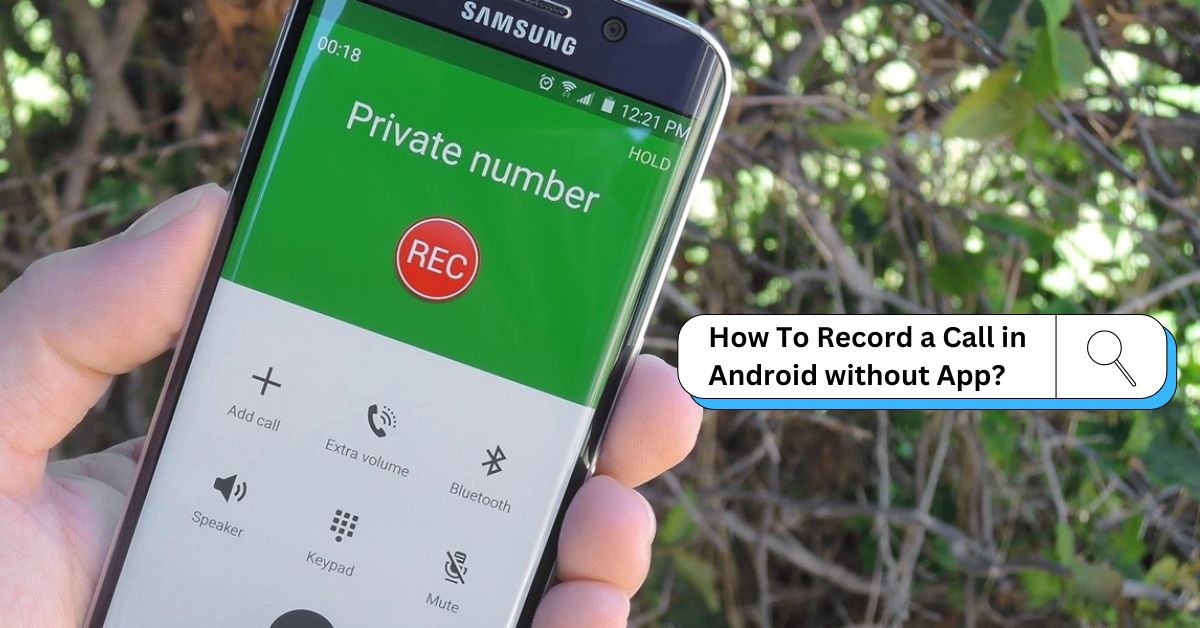
![What is Ticketmaster Presale Code? How to Get It [2024]](https://techforgen.com/wp-content/uploads/2024/02/What-is-Ticketmaster-Presales-Code-768x402.jpg)
![How To Fix Omada Scale Error 5 | Step-by-Step Guide [2024]](https://techforgen.com/wp-content/uploads/2024/02/Omada-Scale-Error-5-768x402.jpg)
![Wyze App Error Code 3840? Here’s the troubleshoot guide [2024]](https://techforgen.com/wp-content/uploads/2024/02/Wyze-App-Error-Code-3840-768x402.jpg)
![Is your Google Calendar widget not working? Here’s how to fix it [2024]](https://techforgen.com/wp-content/uploads/2024/02/Google-Calendar-widget-not-working-768x402.jpg)
![Facebook Profile Pictures Disappearing? Here’s the Fix [2024]](https://techforgen.com/wp-content/uploads/2024/02/Facebook-Profile-Pictures-Disappearing-768x402.jpg)