How to Split Word Document In Half | Guide [2024]
A Word document’s Layout, which consists of a white page with text, shouldn’t be unusual. If you’re feeling especially experimental, you might even experiment with different text formatting options or add some photos. But the overall Layout is still the same, with text filling the page from the left to the right borders.
You must alter the Word document layout by adding columns or inserting tables if you wish to Split Word Document In Half. Do you want to use two columns or more in a Word document? You must learn how to split a Word document in half. This tutorial will explain how.
How to Add Columns in a Word Document
Adding columns is the most basic method to split a Word document in half. Creating newsletters, booklets, and other similar projects is made simple by splitting text into two halves using columns.
Word 2016 and later are compatible with these procedures (even Microsoft 365 subscribers). If you’re using a previous version of Word, there may be some differences in the instructions.
To Add Columns in a Word Document
- Keep your Word document open.
- Pick the text that is already in your document if you have already begun writing.
- Click the “Layout” tab to open.
- Choose one of the Columns options under Layout (or choose two to split the Word document in half).
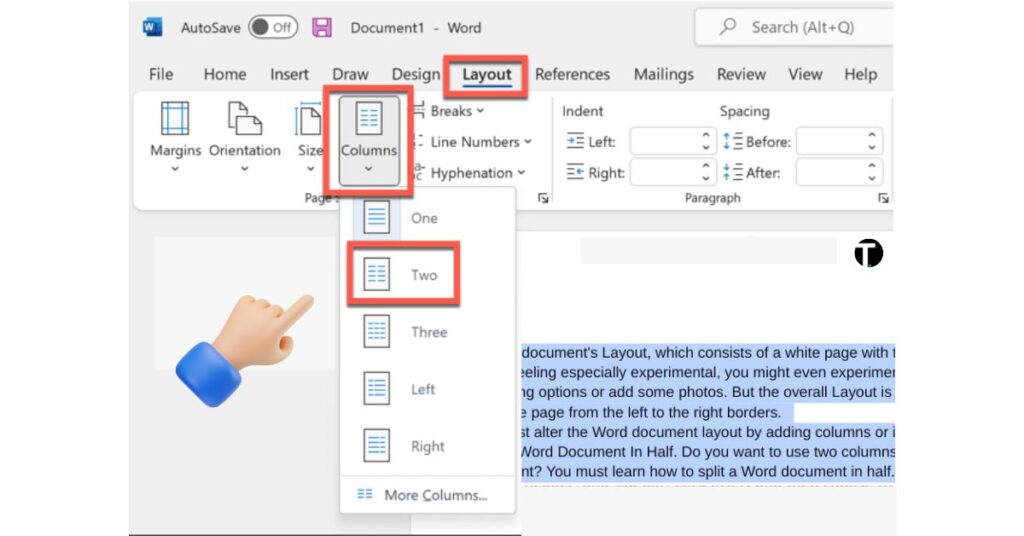
- Press Layout > Breaks > Column with your cursor directly above the area selected for the new columns if you want to add a new column below the current text.
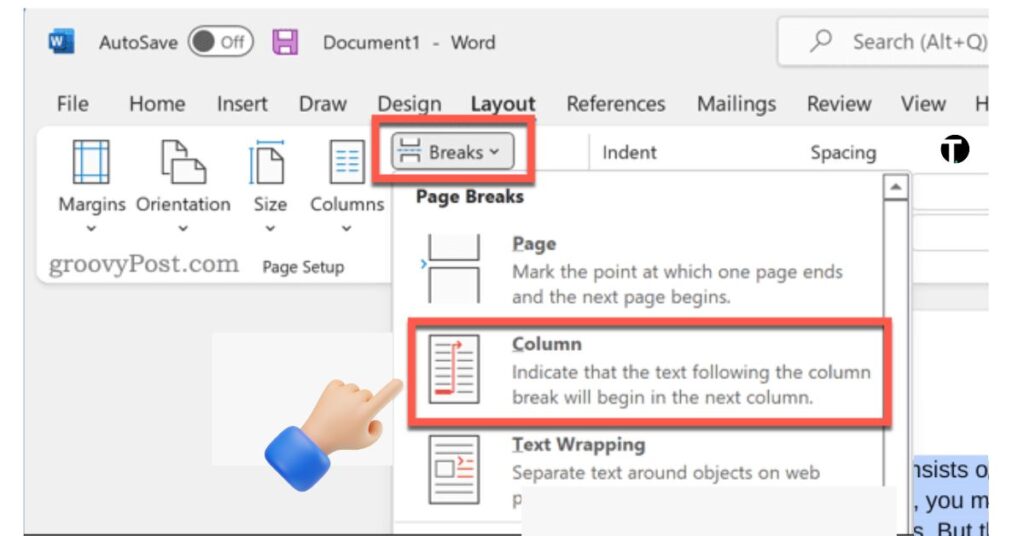
Once the change has been made, your Word document will update automatically. After that, you can change the document margins so that each column has more (or less) space.
Using a Table to Split Word Document in Half
Tables are another tool you may use to split Word documents in half. Making a table with two columns that extend from the left to the right margin will enable you to do this. You can utilize the table to keep your two sections apart because it is the same width as the page.
To use a table to split Word document:
- Create a new Word document or open an existing one.
- Position the blinking cursor for the new table in the proper spot.
- Click Insert > Table.
- To split the document in half, select the 2×1 table size.
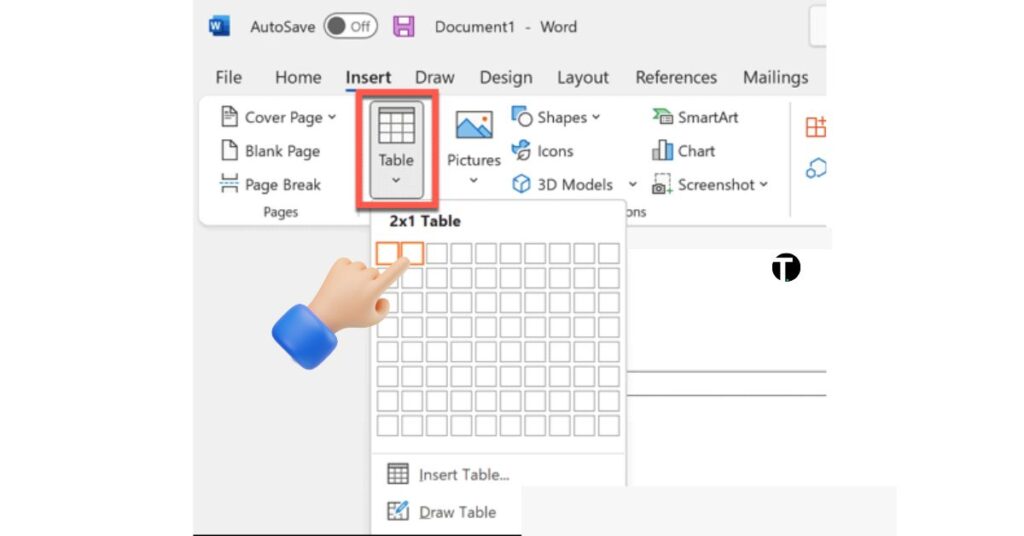
After creating the table, begin to fill in each column. You can make one column larger than the other by adjusting the size of your table. If you would rather not see the table borders at all, you can also personalize your table.
Learn More Tutorial of MS Word Below:
Conclusion
You can divide a Word document in half quickly and easily by following the above instructions. This can be used to create a variety of Word document formats, including booklets and full-length novels.For more support about MS Word visit Microsoft Support.

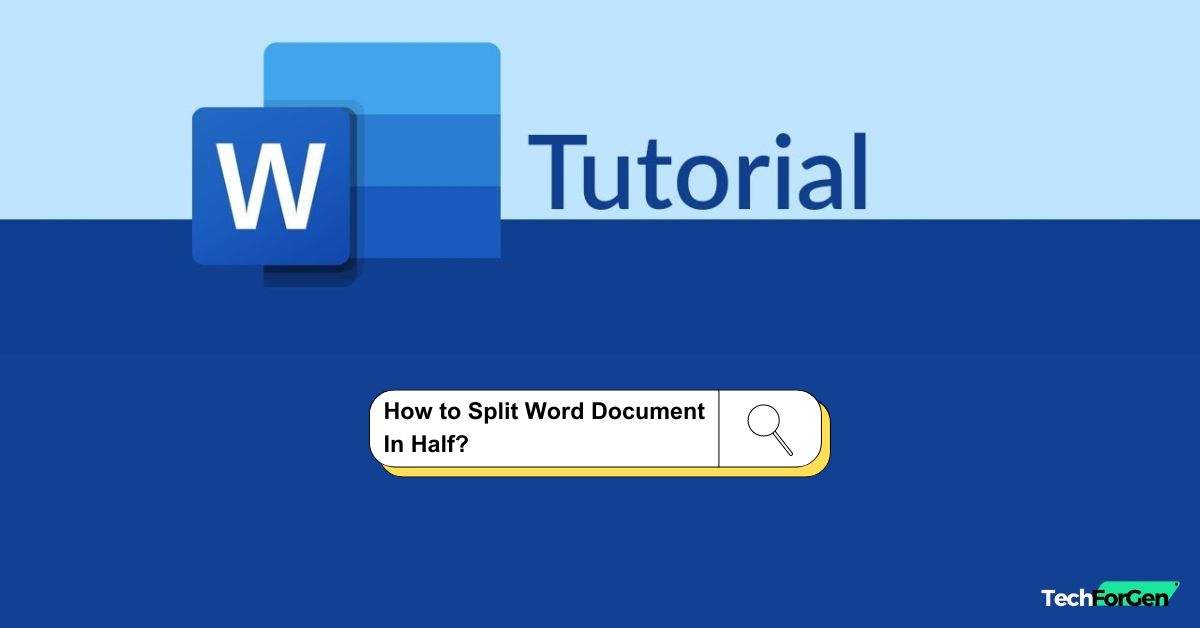
![How To Anonymize Comments in Word | Complete Guide [2024]](https://techforgen.com/wp-content/uploads/2024/01/How-To-Anonymize-Comments-in-Word-768x402.jpg)
![How To Insert a Vertical Line In Word | Complete Guide [2024]](https://techforgen.com/wp-content/uploads/2024/01/How-To-Insert-a-Vertical-Line-In-Word-768x402.jpg)
![how to add Spanish accents in Google Docs | Tutorial [2024]](https://techforgen.com/wp-content/uploads/2024/02/add-Spanish-accents-in-Google-Docs-768x402.jpg)
![How To Move Comments in Word | Complete Tutorial [2024]](https://techforgen.com/wp-content/uploads/2024/01/How-To-Move-Comments-in-Word-768x402.jpg)
![How To Get rid of Blue Paragraph Symbols in Word | Guide [2024]](https://techforgen.com/wp-content/uploads/2024/02/How-To-Get-rid-of-Blue-Paragraph-Symbols-in-Word-768x402.jpg)
![How to Add a Spanish accent in Microsoft Word | Guide [2024]](https://techforgen.com/wp-content/uploads/2024/01/How-To-Add-Spanish-Accents-In-Word-768x402.jpg)