How To Get rid of Blue Paragraph Symbols in Word | Guide [2024]
Are you stuck with blue paragraph symbols in Word? Don’t worry. We guide you on how to get rid of blue paragraph symbols in Word. Paragraph symbols are still helpful to certain people today. For example, they’re excellent for proofreading your work
if you need to distribute or turn in any kind of professional document. Some people believe that formatting marks are unnecessary.
In any case, knowing how to turn them on or off is a brilliant idea. Thus, in just two easy actions, we’ll demonstrate how to turn off the blue paragraph symbol in this post. Additionally, you can get additional formatting advice and plenty of helpful information on paragraph symbols by reading further.
What is the blue Paragraph Symbol in Word?
In Microsoft Word, the paragraph sign (¶) is a formatting mark that is referred to as a pilcrow or paragraph mark. When you switch on paragraph marks, a paragraph symbol appears at the end of each paragraph when you hit return. When you print your document, they won’t show up.
The formatting details for each paragraph are likewise contained in the paragraph symbol. Consequently, all you have to do is copy and paste the symbol into another paragraph to replicate the formatting (font, size, etc.) of one paragraph. The document’s formatting information, such as headers and margins, is contained in the symbol at the end of the document.
How to turn off the paragraph symbol in Word on Windows
- Select File > Options > Display.
- Under Always show these formatting marks on the screen, uncheck the box next to Paragraph marks.
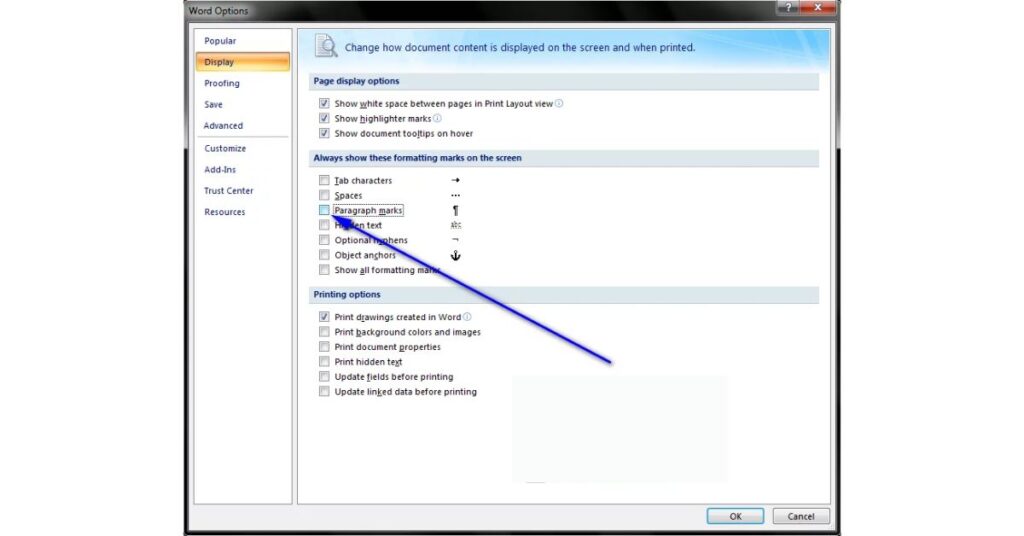
How to turn off the paragraph symbol in Word in MAC
- Select “Preference,” then click ”View.”
- Under Show Non-Printing Characters, uncheck Paragraph marks.
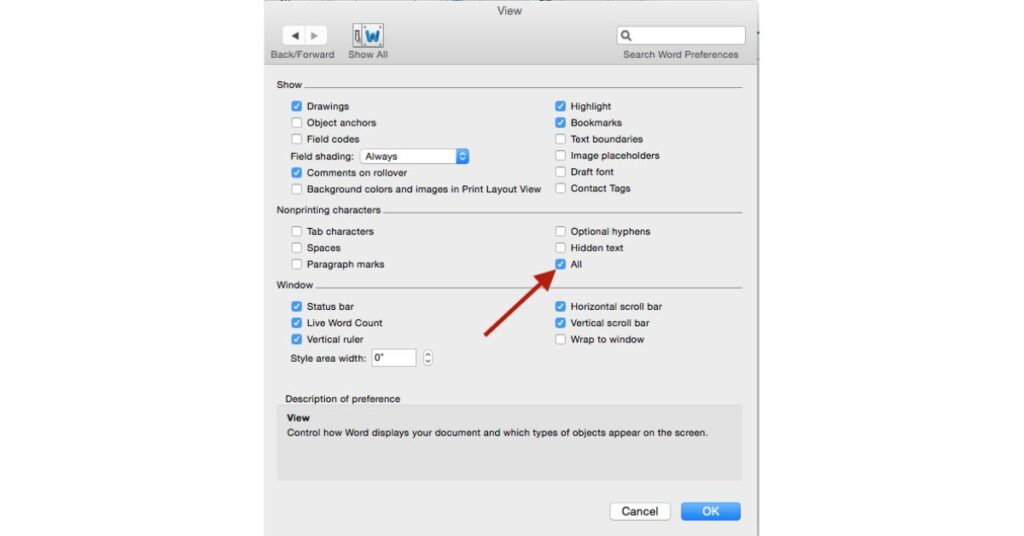
To enable paragraph symbols again, repeat the previous instructions and check the box.
What is the use of paragraph Symbols in Word?
You can use paragraph symbols to look at how your Word document appears laid out. For instance, you might realize that you’ve pressed the return key twice and left too much gap between two paragraphs after turning on paragraph markings. Naturally, you would need to address this if you wanted your document to appear professional.
The individual editing the document, such as you, a colleague, or a lecturer, will also benefit from using paragraph symbols. Knowing that the paragraph formatting is still accurate is helpful when you begin to remove text, tables, graphics, and similar content. In other words, you’re not sprinkling the document with unnecessary gaps. In the same way, adding text or objects, such as separate paragraphs, can help maintain formatting.
Additionally, paragraph markings come in handy when you copy and paste content from a document format (like a PDF) or another channel (like a Zoom transcript). They will assist you in creating a neat, orderly document and determine what formatting is currently in place.
When could they become useless? Some users believe formatting markings such as paragraph symbols are too distracting when creating a document.
Have a Word doc you want to edit in Google Docs? No problem, here’s how.
Other Formatting Marks in Word
In Microsoft Word, there are additional formatting marks available for use. You can select to show all formatting marks or turn on or off any particular formatting mark by going to File>Options>Display.
The following are some of the more popular formatting marks, along with their respective uses:
1.Tab Characters
The tab character (→) is a little arrow pointing right. To show where the text has been indented, use these characters. Although it’s less usual these days, indenting the beginning of a new paragraph was always conventional.
You could use many indents to indicate a new chapter, section, or dialogue when writing a novel. Alternatively, using indents, you might cite someone else’s writing in an essay or article. Here are a few places where it might be helpful to turn on the tab character and make sure your writing is formatted appropriately.
2.Spaces
Between words(·), the space character is represented by a tiny dot. They can be used to look for extra or double spaces in your document. You won’t likely ever require more than one place. Tabs are one of the other formatting tools you may employ to achieve a cleaner look.
Since a double space is more difficult to see than an additional paragraph line, using the space character could be helpful.
3.Object Anchors
A small ship anchor (⚓) is similar to an object anchor. They show where a floating image is concerning a text.
Between paragraphs, inline images appear on their own line. The text flows around floating pictures, though. You could use a floating image if you just need a little image and don’t want any white space. For instance, the top of your resume might feature a small picture with content surrounding it.
Thus, you can use the object anchor to ensure that your floating images are placed correctly. For more support and queries, visit official Microsoft support.
Learn More Tutorial of MS Word Below:
In Conclusion: How To Get rid of Blue Paragraph Symbols in Word
It can be helpful to use other formatting marks and the paragraph symbol. Their primary function is to look for formatting mistakes in your content.
To turn paragraph symbols on or off, check or uncheck the corresponding item in the Display menu.
There are many more techniques to simplify the formatting of your paper. For example, creating your own rapid styles. Or starting over by completely deleting the formatting.
With all of this guidance, maybe you’ll become a master in formatting pretty soon.

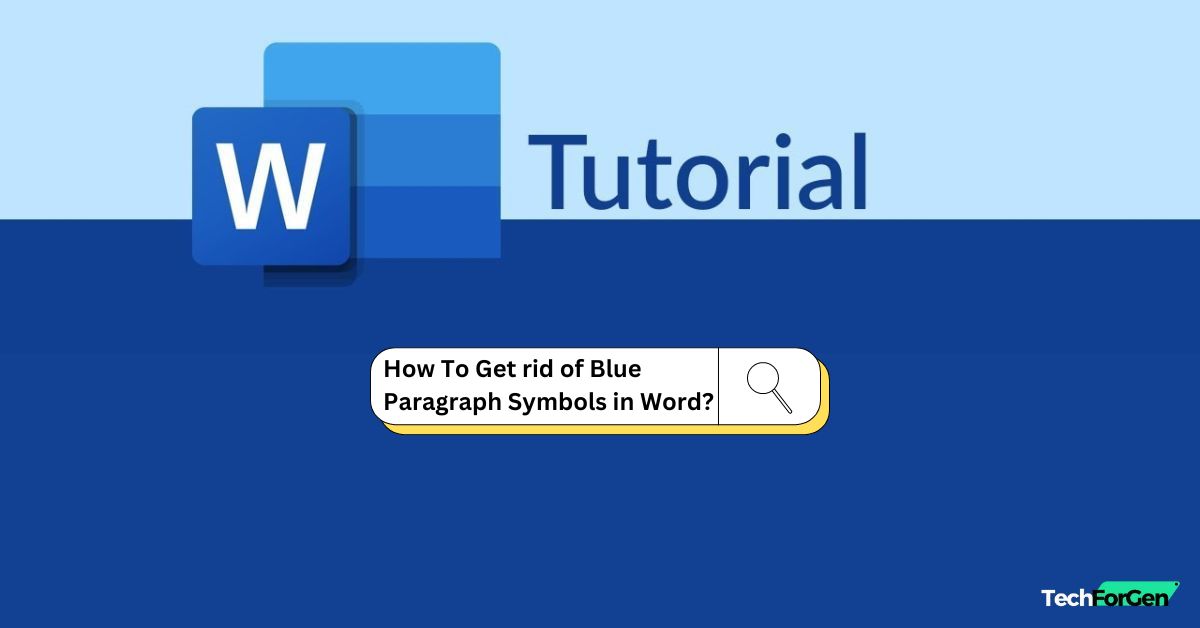
![How To Anonymize Comments in Word | Complete Guide [2024]](https://techforgen.com/wp-content/uploads/2024/01/How-To-Anonymize-Comments-in-Word-768x402.jpg)
![How To Move Comments in Word | Complete Tutorial [2024]](https://techforgen.com/wp-content/uploads/2024/01/How-To-Move-Comments-in-Word-768x402.jpg)
![How to Split Word Document In Half | Guide [2024]](https://techforgen.com/wp-content/uploads/2024/01/How-to-Split-Word-Document-In-Half-768x402.jpg)
![How To Insert a Vertical Line In Word | Complete Guide [2024]](https://techforgen.com/wp-content/uploads/2024/01/How-To-Insert-a-Vertical-Line-In-Word-768x402.jpg)
![How to convert a Word doc into a Google Doc? | Easy Guide [2024]](https://techforgen.com/wp-content/uploads/2024/02/convert-a-Word-doc-into-a-Google-Doc-768x402.jpg)
![Elevate Your Writing: 11 Powerful Google Docs Formatting Features [2024]](https://techforgen.com/wp-content/uploads/2024/02/Google-Docs-Formatting-Features-768x402.jpg)