how to add Spanish accents in Google Docs | Tutorial [2024]
Spanish accent marks show the impact of small things. Diacritical marks, which are tiny dots, lines, and squiggles, can significantly alter the meaning of written (and typed) Spanish despite their seemingly minor and ornamental appearance.
In addition to showing the correct pronunciation of a word, accent marks often indicate its meaning. Pronunciation and comprehension of Spanish are made considerably more straightforward. Here, we will explain several kinds of Spanish accent marks and how to add Spanish accent marks in Google Docs.
Add Spanish accents in Google Docs by using Google Input tools, add-on features, and keyboard shortcuts. This article describes how to copy the accented letters from Google Input Tools or another add-on or use keyboard shortcuts to add Spanish accent marks to Google Docs. Both macOS and Windows users can use these methods.
Add Spanish accent in Google Docs by using Google Input Tools.
Google Input Tools, which you can access through both the Google website and a Chrome plugin, is the most convenient alternative for adding a Spanish accent to letters because it eliminates the need for memorizing and allows you to draw the symbol in case you are unsure of its name.
- Open Google Docs, go to ”Insert” located at the top of the Document and select ”Special characters”. You may also choose Special Characters from the right-side menu when you go to Google Input Tools.
- A grid of symbols and two drop-down menus will appear.
- From the Spanish keyboard symbols chart, choose the accented letter you wish to enter after selecting “Latin” from the first drop-down box.
- Right-click on the Spanish accent after selecting it, then choose Copy.
- Go back to Google Docs and select Edit > Paste to paste it.
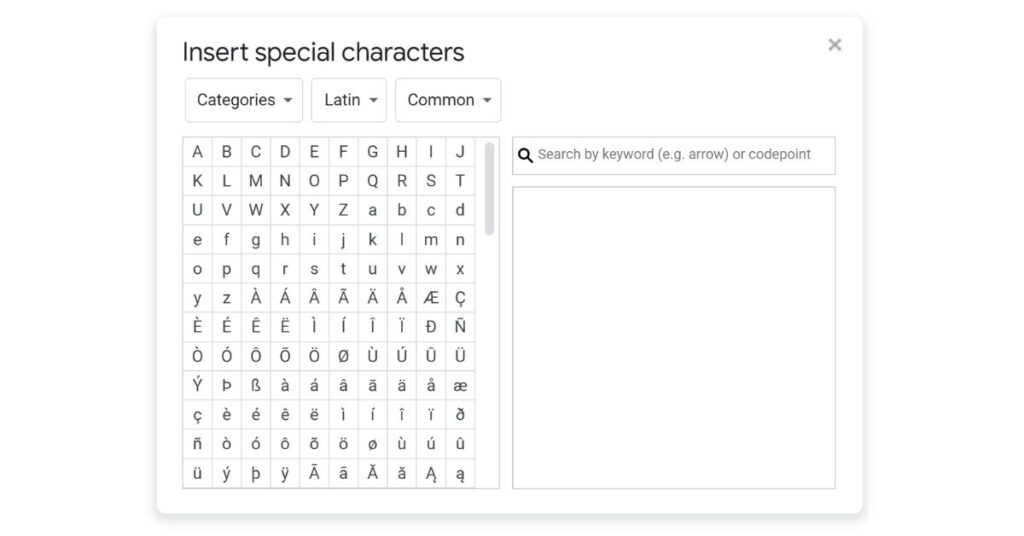
Using this tool using a virtual keyboard is an additional method. It works in Chrome through the Google Input Tools extension.
Read the tutorial to learn how to add a Spanish accent to Microsoft Word.
Add Spanish accent in Google Docs by using Google Docs Add-ons.
Google Docs-compatible add-ons developed to make accented letter imports easy are available.
- Install an add-on that supports accented letters in place. You’ll see that other options are available; let’s look at Easy Accents.
- Open the document where you want to use the letters and select Add-ons > Easy Accents – Docs > Easy Accents – Start after selecting Install.
- Select a language using the side panel’s drop-down menu.
- Choose the correct button while the cursor is where you want the letter to go. Holding Shift when selecting a letter will result in an uppercase letter.
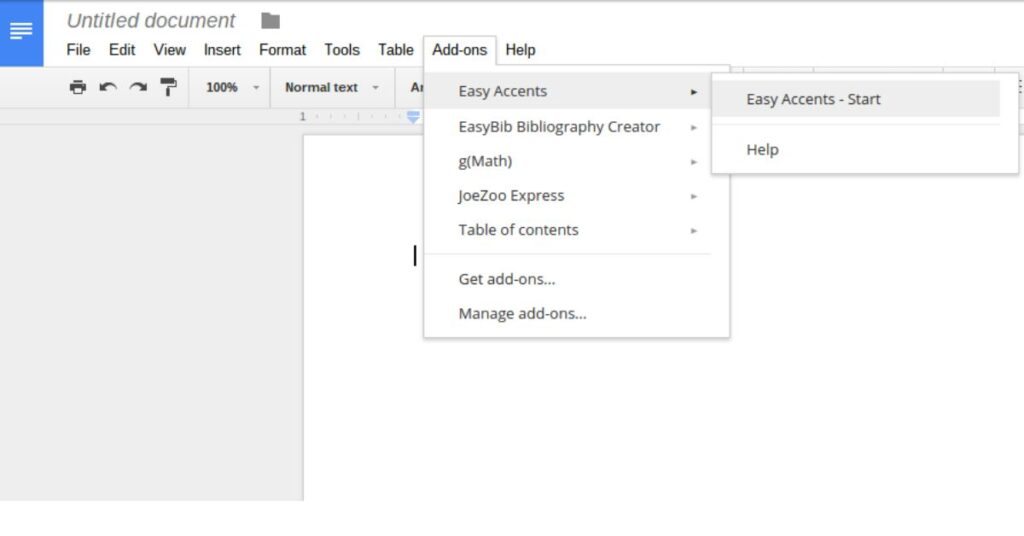
Add Spanish accent to Google Docs by using the computer’s built-in method.
Alternatively, you can use the on-screen keyboard in macOS or Character Map in Windows to locate accented characters for typing. Both resemble Google Input Tools, but none require a download because they are integrated into the operating system.
Add Spanish accent to Google Docs by using Keyboard shortcuts
Use a long key press to enter these codes for Spanish accent marks: press each key individually, holding the key down until all the keys in the sequence are pressed
(note: don’t type the “+” symbol).
Acento ortográfico (á, é, í, ó, ú): Press CTRL+‘ (apostrophe), followed by the letter. Diéresis (ü): Press CTRL + Shift + ; followed by U. Tilde (ñ): Press CTRL + Shift + ~ (tilde), followed by N.
Try these Windows ALT codes instead if these codes don’t function on your computer:
á: ALT + 0225 é: ALT + 0233 í: ALT + 0237 ñ: ALT + 0241 ó: ALT + 0243 ú: ALT + 0250 ü: ALT + 0252 Á: ALT + 0193 É: ALT + 0201 Í: ALT + 0205 Ñ: ALT + 0209 Ó: ALT + 0211 Ú: ALT + 0218 Ü: ALT + 0220
For more queries and solution-related Google Docs, visit official Google Doc support online.
Want to turn a Word doc into a Google Doc? Read Our guide.

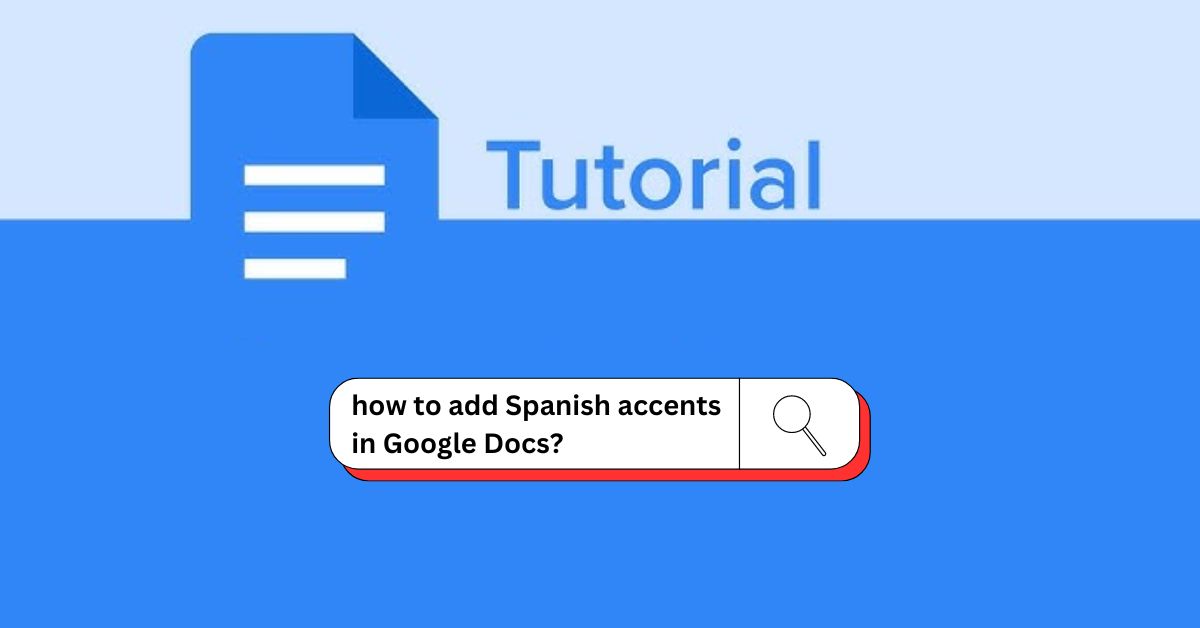
![How to Add a Spanish accent in Microsoft Word | Guide [2024]](https://techforgen.com/wp-content/uploads/2024/01/How-To-Add-Spanish-Accents-In-Word-768x402.jpg)
![How To Remove Grey Highlight In Microsoft Word | Guide [2024]](https://techforgen.com/wp-content/uploads/2024/02/How-To-Remove-Grey-Highlight-In-Word-768x402.jpg)
![How To Move Comments in Word | Complete Tutorial [2024]](https://techforgen.com/wp-content/uploads/2024/01/How-To-Move-Comments-in-Word-768x402.jpg)
![Elevate Your Writing: 11 Powerful Google Docs Formatting Features [2024]](https://techforgen.com/wp-content/uploads/2024/02/Google-Docs-Formatting-Features-768x402.jpg)
![How To Get rid of Blue Paragraph Symbols in Word | Guide [2024]](https://techforgen.com/wp-content/uploads/2024/02/How-To-Get-rid-of-Blue-Paragraph-Symbols-in-Word-768x402.jpg)
![How to convert a Word doc into a Google Doc? | Easy Guide [2024]](https://techforgen.com/wp-content/uploads/2024/02/convert-a-Word-doc-into-a-Google-Doc-768x402.jpg)